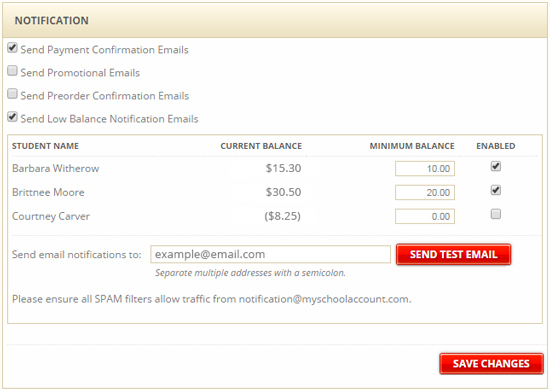To ensure that there will be no issue with receiving the emails, click the "
Send Test Email" button, and check to see if you have received the test email. If not, check your email spam filters.
You may need to allow emails from [email protected] through your spam filter.